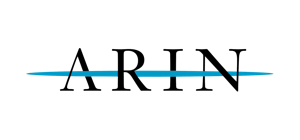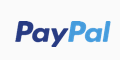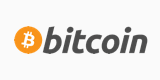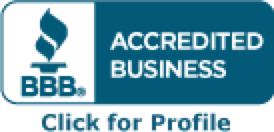You will need to first grant ssh access for yourself via the control panel.
1. Login to ServerCP using your root login.
2. Click on 'SSH' in the left menu.
3. Choose your account and enable shell for it.
4. Put in your local IP address into the text field and click the "Add IP". This will allow you to login locally.
Now that you have that setup, open up your favorite ssh client (putty is a good one) and put in the server's IP address.
1. For user put the username you enabled ssh for. Then that user's password. You should now have logged in as that user.
2. To login as root type the 'su' command (without any quotes).
3. At password prompt, put in the root password and you're ready to go!
The above is assuming you're using an RH-based distro.