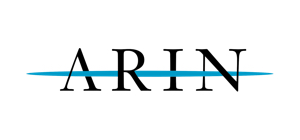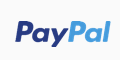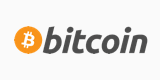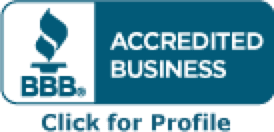The following post is from here.
With the low cost of hard drives these days, and easy to use programs like gmirror, there's no reason not to protect the data on you're FreeBSD system with RAID. In this post I explain how to setup a simple, software based, RAID1 fault tolerant system with FreeBSD-6.2 and the gmirror utility. It's dead simple by the way.
Here are the steps for setting up RAID-1 with gmirror. I am assuming that you have two identical IDE hard drives setup in a master/slave configuration on ad0 and ad1 and that you have FreeBSD-6.2-RELEASE installed on drive ad0. It's important to note that if you're using SATA or SCSI drives then your device names will differ from my example.
Step 1: Use sysctl to allow the mounted disk to be modified
Step 2: Create the mirror on ad0 with gmirror
Step 3: Modify /boot/loader.conf to load gmirror on startup
Step 4: Modify /etc/fstab for gmirror device names
Step 6: Use gmirror insert command to add the 2nd drive for mirroring
Step 7: Check the mirroring status with gmirror status
[Allow the mounted disk (ad0) to be modified by gmirror]
This step allows the gmirror utility to modify your drive while it is mounted and is a one time operation during gmirror setup. Login in as the root user and issue the sysctl command:
Login: root
Password: *******
# sysctl kern.geom.debugflags=16
[Create the mirror on ad0 with gmirror]
This command modifies the drive label metadata on your hard disk so that it is recognized as a gmirror RAID disk. I'm labeling the raid set gm0 but you can give it any label you like as long as you're consistant. It's important to note that this label name becomes your new device file name used in /etc/fstab.
# gmirror label -v -b round-robin gm0 /dev/ad0
Metadata value stored on /dev/ad0
[Modify /boot/loader.conf to load gmirror on startup]
Using your favorite editor, ee or vi for example, modify your loader.conf file so that the gmirror module automatically loads at startup.
# ee /boot/loader.conf
Add the following text to the /boot/loader.conf file and save it:
geom_mirror_load="YES"
[Modify /etc/fstab for gmirror device names]
In this step you are modifying the /etc/fstab file so that it will mount the gmirror device gm0 rather than ad0 that the system was previously using. Here is what your old fstab should look like:
# old /etc/fstab device file
/dev/ad0s1b none ...
/dev/ad0s1a / ...
/dev/ad0s1e /tmp ...
/dev/ad0s1f /usr ...
/dev/ad0s1d /var ...
Again, use your favorite editor, ee or vi to modify the /etc/fstab file. Here is what your modified /etc/fstab file should look like. Notice that I have added the subdirectory, "mirror" to the path and replaced ad0 with gm0 for all the device names (including the swap file)
# newly modified /etc/fstab device file
/dev/mirror/gm0s1b none ...
/dev/mirror/gm0s1a / ...
/dev/mirror/gm0s1e /tmp ...
/dev/mirror/gm0s1f /usr ...
/dev/mirror/gm0s1d /var ...
That's all there is to the gmirror configuration! Now we just need to reboot, let the system come up, and add our ad1 drive to the system for mirroring using the the gmirror insert command. A word of caution- Double check your work. If you mis-typed ANYTHING in the /boot/loder.conf or /etc/fstab file then the system will NOT come up!
[Use the gmirror insert command to add the 2nd drive for mirroring]
Assuming the system comes up fine, and I'm sure it has (grin), then all we have to do to complete our project is tell gmirror to mirror our drives together. We will use the gmirror insert command to do this. We will insert our second hard disk (ad1) into our gm0 RAID. Here is the command to do it.
# gmirror insert gm0 /dev/ad1
GEOM_MIRROR: Device gm0: provider ad1 detected
GEOM_MIRROR: Device gm0: rebuilding provider ad1
The systm will now be busy for awhile mirroring the two drives. The time it takes to complete the task depends on your system hardware and drive sizes. However, you can check the status of your rebuild with the gmirror status command.
[Check the mirroring status with gmirror status]
# gmirror status
Name Status Components
mirror/gm0 DEGRADED ad0
ad1 (18%)
Note that the system has detected the array to be "DEGRADED" and is automatically rebuilding the drive array. Also note that it is 18% complete. When it reaches 100% the gmirror status reads "COMPLETE" and you're done! Isn't it crazy how simple this is?
My observations when recovering a RAID array
Here's what I did to test the gmirror RAID system. First, I installed FreeBSD and created a mirror set with gmirror (using two IDE drives). After the RAID system was up and running, I simulated a drive failure by shutting the system down and removing the IDE master drive (ad0) from the system. Then I re-installed the IDE slave drive (ad1) as the primary master and rebooted the system. To my surprise and glee the system came right up with no errors and all data intact!!
After my FreeBSD system came up fine, I used another PC to wipe the old ad0 master hard disk. I then placed it back in the system, as a slave, and rebooted. A gmirror insert command returned GEOM_MIRROR: Cannot add disk ad1 to gm0 (error=17) so I tried the command: gmirror insert gm0 /dev/ad1 in an attempt to get the drive back into the mirror. Unfortunately I received another error so I re-read the gmirror man page for more info. I decided to disconnect the second drive (the slave),reboot, login and issue the gmirror forget command:
gmirror forget gm0 /dev/ad1
The system returned an error about not finding the device /dev/ad1. I shutdown, connected the drive again and rebooted. I issued the same command again:
gmirror forget gm0 /dev/ad1
and then the
gmirror insert gm0 /dev/ad1
command again. This time it inserted the drive and began rebuilding the array. Hurray!
Another source is http://www.freebsdwiki.net/index.php...,_How_to_setup.