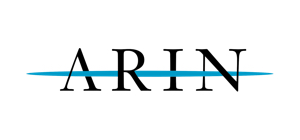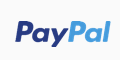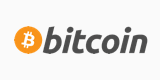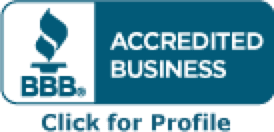Important note: This article is applicable only for dedicated servers running on operating system FreeBSD (without a control panel).
Once the particular IP(s) are disclosed to you, please follow the instructions below on how to add them to your dedicated server IP pool:
1. Login to your server using SSH with username root.
2. Edit your rc.conf file to assign alias of the IP address at every server boot. You need to add the following line at the end of your /etc/rc.conf file:
ifconfig_rl0_alias0=”<IP address> netmask 255.255.255.0”
Note: You have to replace <IP address> with your actual IP address. We assume that you are adding your first additional IP address and you currently have only one assigned. If you are adding your “#n”th IP address then use ifconfig_rl0_alias#n-1. Please also note that you must give a non-conflicting netmask for each IP.
3. Finally, run the command # /etc/rc.d/inetd reload. You can now start to configure your firewall and Apache VirtualHost.
You can also use:
ifconfig bce1 add x.x.x.x netmask y.y.y.y
Just run that as root.