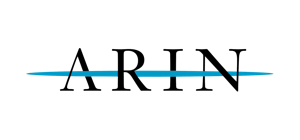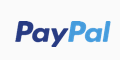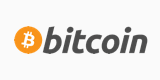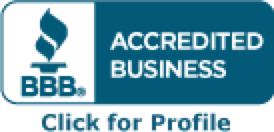To bind new IPs to the Windows 2k3 server, please follow these steps:
1. Remote desktop into the machine as Administrator.
2. Go to Control Panel --> Network Connections
3. Righ click on Local Area Connections --> Properties
3. TCP/IP Properties --> Properties
4. Advanced
5. Then simply add the IPs you need
Adding a range of IPs in windows 2k8:
1. Start >> Run >> Type the command 'regedit'.
2. HKEY_LOCAL_MACHINE >> System >> CurrentControlSet >> Services >>
Tcpip>> Parameters >> Interfaces >> There you can see
some-messed-up-unnecessarily-long-key.
3. There may be multiple keys there. But you'll know which one it is when
you open them up and look because one will have your current ip address
in there.
4. Right click on IPAddress and click modify.
5. Add all the ip's you want, one per line, save that.( copy the ip's to
be added in a notepad which make the task more easy)
6. Then Right click on Subnet and click modify.
7. Add the subnet mask also.
Note: When we follow these steps, we can add up to 5 - 10 IPs at a time.
Adding an IP in windows server
1. Start > Control panel
2. Network and sharing center
3. On Network(Public Network) Click on View status > Properties
4. Select Internet Version Protocol 4 (TCP/IPV4)> Properties> Advanced
5. Add respective IP and Subnet MAsk > Add > Ok > Close
Additionally, check this link: http://www.windowsnetworking.com/art...P-Routing.html