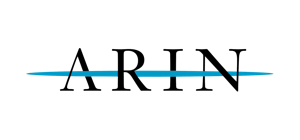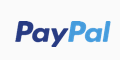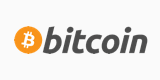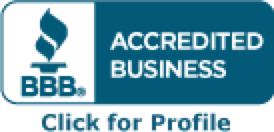This solution will work on all RH-based operating systems.
1. Login to your server as 'root' and run
#vi /etc/hosts - this will open up the /etc/hosts file using VIM editor
2. Change the values after your server's main IP address to reflect your desired hostname. You must put in a valid hostname, one that will resolve as one of the options. Example:
127.0.0.1 localhost
1.1.1.1 myhostname.mydomain.com myhostname
3. After you are finished, save the file by running
:wq
4. When you're back at the prompt, run
#vi /etc/sysconfig/network
5. In the network file, next to your IP, change the current value with your new valid hostname (myhostname.mydomain.com)
6. When you're done, save the file
:wq
If the hostname did not take effect automatically (as it should), issue a server wide reboot for these effects to take change
#shutdown -r now
Wait for the machine to come back up and double check your new hostname by running the #hostname command.
Just to note, you can also check to make sure that /proc/sys/kernel/hostname has also been updated to the new hostname.